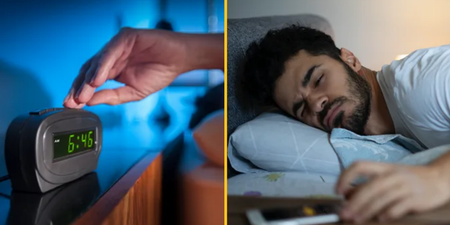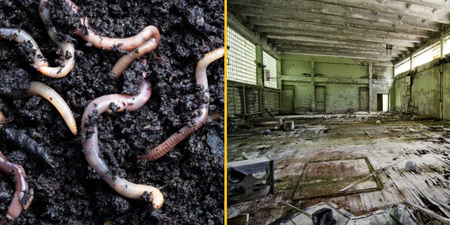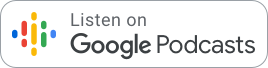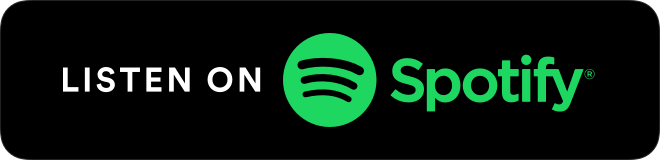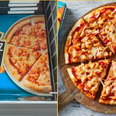For years the humble video games console was a small lump of plastic that sat under your TV. Its sole purpose was to pump out the pixels while you and your mates huddled on the couch amidst a tangle of control pad wires. However this generation of consoles are packed to the gills with feature and are capable of more than just another game of FIFA.
Not that you might know this as it’s only in the last year that Microsoft and Sony have seen fit to really deliver on their machines’ online abilities to give you music, movies and social applications, and which may see your trips to Xtravision becoming a thing of the past.
Digital movies in one easy step
Yes, both XBOX and PS3 machines can play disc-based media and, in the case of the PS3, HD Bluray discs, but this is just one way to enjoy movies. The consoles are also capable of playing Quicktime, divx and avi files that you may have downloaded (legally of course) from the internet or from the digital copies that increasingly come bundled with new release DVDs.
The quickest way to watch your digital movies on your TV is to pop them onto a USB stick and slot the USB stick into your console of choice. In the movies section of the console dashboard you can simply choose your file, press play and enjoy as the console will upscale the movie to look good no matter how gargantuan your HDTV is. The only thing to remember, in the case of PS3, is to make sure the movie file on the USB stick is contained within a folder called â€VIDEO†or the machine will not recognise it.
Microsoft and the user friendly experience
If you are feeling a little more brave you can jump into the world of home media networks which involves using your wireless network, your computer and your XBOX/PS3, to stream all your movies, music and photos into your living room.
XBOX is particularly good at this because it has Windows Media Centre built into it, which enables your console to connect with minimal effort to Windows laptops running the same application. Once up and running you will be able to browse your files from the comfort of the couch or anywhere the XBOX is set up.
The best tip for this kind of set up is to configure your media library source on an external hard drive because your laptop may not have the kind of storage that can make this sort of thing shine. Such drives can come in all shapes and sizes but particularly good value is the bog standard Iomega 1TB USB external drive, which, if you shop around, can be picked up for €89 and should provide a home for all of your files with room to spare.
Taming the beast that is the Playstaion 3
On PS3 things are a little trickier and while Sony’s machine has powerful media hub capabilities, things are not as joined up and intuitive as they could be, which can cause the odd headache. The first step is to download a brilliant program for your PC or Mac called Vuze from the web. It is a small program that should download and install in a couple of minutes.
The next step is to make sure your computer and your Playstation are connected to  your home network by opening web pages or in the case of the PS3 checking the status of your friends list. Boot up Vuze and when it starts you will see a Devices tab on the left hand menu. Right click on this and chose “search for devices†and the program will contact the console and initiate a sharing link. You will know that this has worked if you see a PS3 icon appear in the Vuze menu under devices.
What’s great about Vuze is that it can organise your media, stream it to your console and, best of all, it has a built in converter that will make sure that all of your files will play back flawlessly. It works a lot like iTunes and file conversion is as simple as dragging your file to the PS3 icon in the menu after which the software does all the work. This doesn’t happen instantly and can take up to 1 hour per file, especially if you are working with larger HD files. Again the use of an external drive to act as your library is recommended.
Once Vuze is up and running, you switch on your PS3 and on the console dashboard you should look for a media server button in the video tabs; hit that and you are good to go.
The only thing that might put a dent in your new digital entertainment centre is the quality of your wireless network, which if not up to scratch can cause crashes and playback jitters. Our advice is to upgrade your network adapter and wireless router to one that uses the 802.11n broadcast standard or if you can stand the clutter an Ethernet connection can deliver perfect connections and high speeds.
Now that you have an entertainment solutions that will amaze your friends and astound your dad, all that’s left to do is chose your film, sit back and relax. Just don’t expect it to make that dodgy Steven Segal movie you bought last week to suck any less.
Leo Stiles